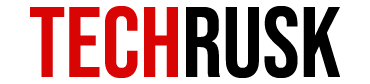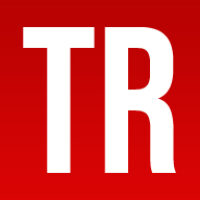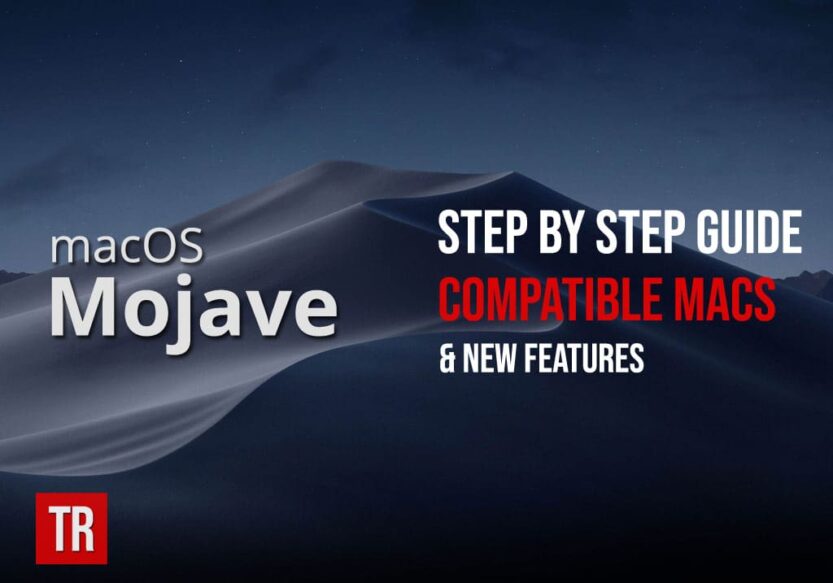At the Worldwide Developers Conference 2018 in June, Apple announced the new Macintosh operating system update known as macOS Mojave. After going over a few points regarding macOS Mojave, we will lead you to the installation guide to help you get the new update on your Mac. As starters, you should be aware of the fact that the previous macOS update was known as High Sierra, making macOS Mojave 10.14.3 the 15th important release for Mac users.
Macos Mojave Features and Compatible Macs
The aim of Apple behind every OS update is to improve user experience so they add features that they believe might be in demand by the users. During the Developers Conference, Apple revealed the following list of features that could be found if you install macOS Mojave in your Mac:
- Dynamic desktops
- Dark mode
- Continuity camera
- Desktop stacks
- Screenshot markup
- Safari Security and improved operating system
- Enhanced Gallery View, Quick Actions and view metadata.
As you can see, Apple is focusing on improving the user interface to provide an even better experience to Mac users. About the Group FaceTime, Apple’s release notes stated that the feature will not be a part of the initial macOS Mojave release but will be out soon, possibly this fall.
See Also : Comprehensive Guide to iOS 12 Public Beta
Apart from these highlighted features, there are some other things about macOS Mojave 10.14.3 that you must know. These may include Quick Looks having editing tools, improvements in Siri like the ability to use Find my iPhone and control HomeKit devices, APFS format support for Fusion Drives, greater support for passwords by creating strong passwords automatically and autofill of passcodes and Favicons in Safari. All of these features have created all the hype about the new update among Mac users.
See Also : This is How Passwords Work in iOS 12
As far as compatibility is concerned, macOS Mojave is compatible with MacBook from early 2015 or later, MacBook Air and Pro from mid-2012 or later, Mac mini and iMac from late 2012 or later, iMac Pro from 2017 and Mac Pro from 2013 or mid-2010 and mid-2012 with recommended Metal-capable GPU.
MacOS Mojave 10.14.3 Public Beta 1
Just like iOS, Apple introduced the developer and public beta of the new update before finally rolling out the full version of the operating system. In the case of macOS Mojave, the developer beta costs $99 per year but the public beta is free and hence lags a few cycles behind the developer beta.
See Also : Download iOS 12.1 Beta on Your Phone
Considering this fact, macOS Mojave 10.14.3 Public Beta 1 might not be a great choice for your Mac at this moment since performance could be an issue till Apple releases the full version. However, given that the update consists of some new features that beta testers might be eager to test, following is the installation guide for Mac users to get macOS Mojave 10.14.3 Public Beta 1.
How To Install Macos Mojave 10.14.3 Public Beta 1?
Before jumping to the step-by-step guide on how to install this latest update of macOS, you need to determine if you need to sign up for the public beta or not. If you have used the public beta of macOS before, you can sign in with your current Apple login details and if you are trying it for the first time, sign up before you continue.Here is a guide to macOS Mojave 10.14.3 beta 1 installation:
- Back up data: The first step in any beta upgrade is to back up your data to be on the safe side. If the new update malfunctions in any way, there is a serious threat to your data and so backing up is probably the most important part of the entire public beta download process.
- Download Macos Mojave Public Beta Access Utility: Once you know that your data is safely stored, go to beta.apple.com and sign up if you do not already have an Apple account. If you do, simply sign in with your Apple ID and Password. Next, visit the “enroll your Mac” section, go to the macOS tab and download macOS Mojave Public Beta access utility.
- Download The Macos Mojave 10.14.3 Public Beta 1 Installer: Once the access utility file is downloaded, run the file and follow instructions to download the installer. This installer is the key to install macOS Mojave 10.14.3 Public Beta 1 on your Mac.
- Download the macOS Mojave: As the installer is downloaded, you will see that the Mac App Store will launch macOS Mojave on your screen. It will be displaying the macOS Mojave Beta description and a download button on the left side of the screen. This will download the software on your Mac and the system will reboot.
- Finish Download And Enjoy the Macos Mojave 10.14.3 Public Beta 1: After the reboot, you need to go to the updates tab on the Mac App Store and complete the download. As the download is completed, the installer is launched and now you just need to follow simple installation instructions on the installer. Agree to the terms and conditions and choose a drive where you want to install the new update.

In order to back up data, you simply need to click on the time machine that is available on the menu bar. Choose “Backup now” and the data is backed up in the designated folder.


You will be required to enter the administrator password as you install the update so enter that and restart your Mac for the last time. Your Mac would have macOS Mojave 10.14.3 Public Beta 1 running now!
As stated earlier, getting
macOS Mojave on your Mac might not be the best idea at this point as the OS might not be very smooth. However, the good news is that you can revert back to macOS High Sierra through a simple procedure. So try out the new features and if you think you were better off with High Sierra, revert back immediately and wait for Apple to roll out the full version of macOS Mojave before you update.
Loved this post? Share your comments or feedback in our comment box below and our Social Media Profiles: Facebook, Twitter, and LinkedIn.