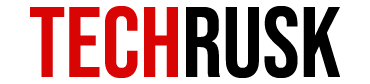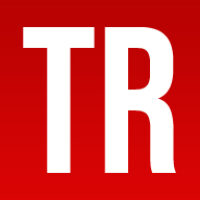One of the main reasons why Apple is able to position itself as a premium brand is exclusivity. Users cannot access iOS exclusive features and apps via any other operating system officially, making Apple users feel unique. One of the most popular iOS features is iMessage that almost every user needs today as it allows them to use services like free messaging, P2P money transfers, a wide range of emojis and GIFs and outstanding encryption for data protection.
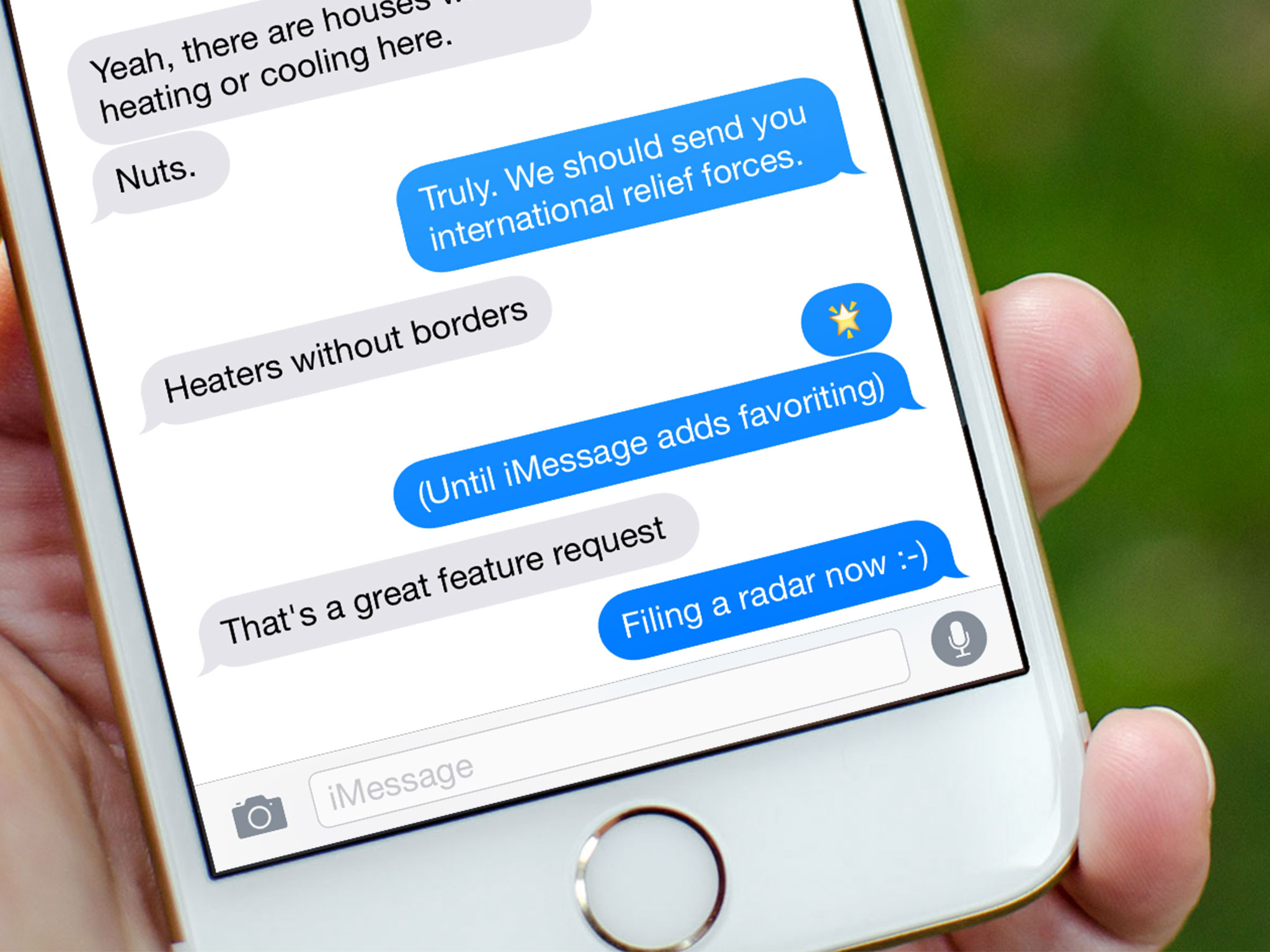
However, the exclusivity factor means that iMessage is not available for people with Windows PC. The news might be sad for you, but people have in fact seen iMessage on Windows PC quite a lot! The reason behind it there are the two methods that enable people to get iMessage on Windows.
How to get iMessage on Windows PC?
Without further ado, let us reveal the two hacks that will help you get iMessage on PC. The first hack is safer but comes with a pre-requisite that some of you might not be meeting. The second hack is free of pre-requisites but is riskier for your system due to the involvement of a third party app. In either case, you will get iMessage on PC that is running on Windows.
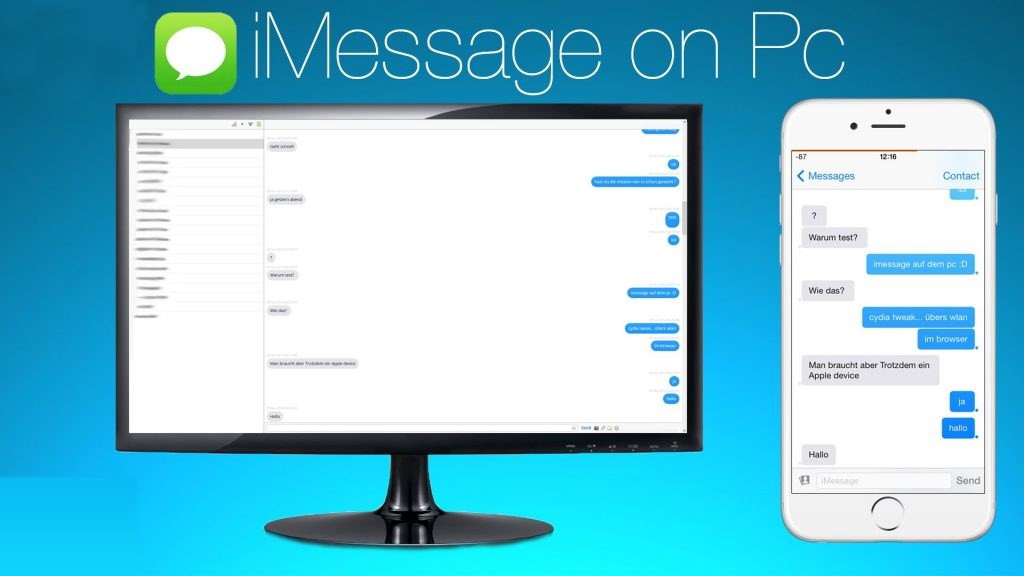
Hack #1: The first way of getting iMessage for Windows PC requires a Mac with iMessage already on it and obviously, a Windows PC. We are assuming that if you own a Mac, iMessage would be already installed on it. If it is not, you can simply go to the Mac App Store and install Messages app from there. Log in with your Apple ID that you are using with other Apple products of yours to sync previous messages from those devices. Make sure you have the latest OS on your Mac to experience a smooth installation.
If you meet the pre-requisite, the next step in the process of iMessage download for PC is getting Chrome on both systems. After installing Chrome, you need to download Chrome Remote Desktop on Mac as well as Windows PC. This tool enables your Windows PC to remotely connect with your Mac via a generated code and run iMessage. This means that your PC will only run iMessage when the Mac is on and active. This dependability often creates inconvenience for users.
When you are done installing, launch the app in both systems and enjoy iMessage on Windows PC.

Hack #2: Even though this hack involves less complexity and no pre-requisites, this is definitely not the recommended methods to get iMessage on Windows. The involvement of a third party app makes your PC vulnerable and a lot of attacks are reported by users after adopting this method.
The third-party app is known as iPadian. You simply need to download and install the iPadian emulator after which you can enjoy not only iMessage but every iOS app on Windows PC. This is because iPadian is an emulator and installing it means that your PC is transformed into an iOS device. Nevertheless, Apple’s exclusivity means that you cannot enjoy all iOS apps on the Windows PC but iMessage definitely works!
The high-risk factor exists mainly because the involvement of a third-party app opens the system up to a huge number of malware that might not be easy to control and may significantly affect your personal data.
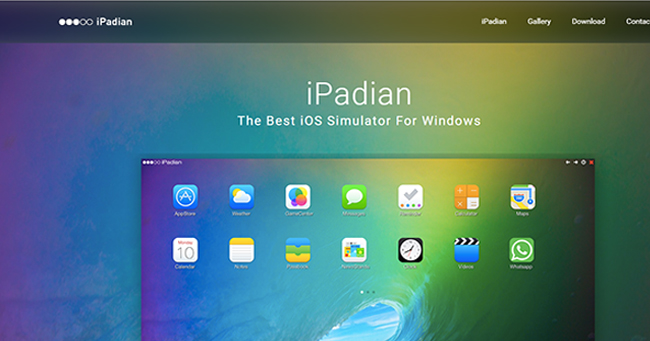
Regardless of how you decide to install iMessage for Windows PC, the ultimate result would be you enjoying iMessage on any device you have, without losing any conversation saved data. The first method, however, is preferable over the second one due to a risk of malware and threat to personal information.
Other Ways of Getting iMessage on Windows Computer
Apart from these two useful hacks, there are two additional ways to access iMessage on PC:
- Jailbreaking iPhone: A large number of Apple users are now jailbreaking their iPhones mainly because a lot of apps do not work on iOS. While this helps them improve their own experience, jailbreaking voids any warranty that your might have because the OS is not Apple’s original and they cannot take measures for your safety.
From among a range of things you can do in a jailbroken iPhone, getting Messages app on Windows PC is one. As you download iMessage for PC, iOS will not interfere because the operating system is under your control now. Whether you want to risk your device by jailbreaking it or not is your choice.
- iMessage on Android: Cross-device messaging is amazing because it removes any limits imposed on users about who they can connect with. Since iMessage app is not available in Google Play Store and is not expected to be there any time soon, the questions arise that whether Android users would be able to connect with iOS users via iMessage online or not.
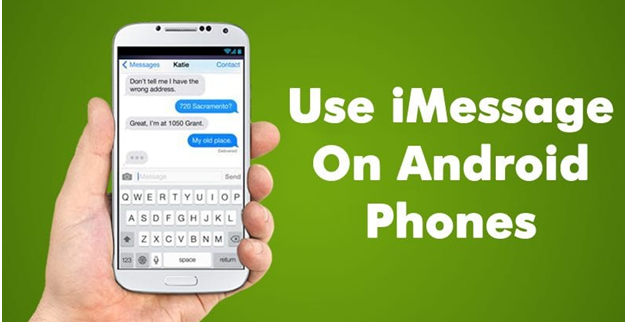
Officially, this would not be possible at the moment. However, developers have found a workaround for this problem as they introduced apps like iMessage Android that fulfills the same purpose of cross-device chatting. So while iMessage is strictly limited to Apple devices only, you must have been assured by now that there are ways to get the Messages app on Windows PC as well as Android mobiles. You simply need to follow a slightly complex method to download iMessage for Windows.
iMessage on Computer – Answering Your Questions
The basic relevant questions that we expect from users have been answered in the post. You are now aware of the fact that iMessage is not officially available for Windows PC nor for any other platform. But you are now also aware of the hacks to get iMessage for Windows which means that you would not feel left out if you are a PC user.
Just follow the simple instructions provided and join the iMessage on Windows community!
Loved this post? Share your comments or feedback in our comment box below and our Social Media Profiles: Facebook, Twitter, and LinkedIn.